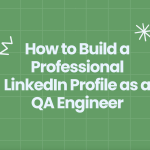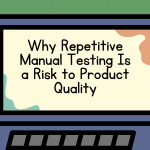Postman is a popular API development tool that simplifies the process of creating, testing, and documenting APIs, and you have probably used Postman if you worked with APIs before.
Have you ever tried testing an API that depends on browser cookies or a login session, and found yourself stuck copying tokens or headers manually? It’s slow, error-prone, and frustrating.
In cases like that, you can use Postman Interceptor, which is a simple but powerful extension that bridges the gap between your browser and Postman, making it easier to capture and test authenticated requests.
What Is Postman Interceptor?
Postman Interceptor is a Chrome extension that allows Postman to capture network requests directly from your browser and sync cookies with your Postman. Basically, your Postman is listening to your browser activity, and after that, you can use that to:
- Automatically import cookies from your browser
- Capture HTTP requests made from browser tabs
- Easily test authenticated API calls without manual header setup
How to Set Up Postman Interceptor?
Install Postman Interceptor
To install the Postman Interceptor, go to the Chrome Web Store and search for Postman Interceptor. Open the first extension that will come up in the results list. You can recognize it by the owner, “postman.com”.

Click on the “Add to Chrome” button.

Start Capturing Requests
The next step is to open your Postman desktop app. If you don’t have the app, you can download it from the official Postman site.
Now, go to your Chrome browser, and click on the Interceptor icon in your browser toolbar.

You can choose which Methods you want to capture, and you can also enter a URL from which you want to capture requests. If you don’t select anything, it will capture all the requests from all the URLs and domains where you are making some actions.
Click on the “Start Capture” button.
Begin With Testing
You can now test your site. For example, try to log in, try to complete a form and submit the data, try to navigate through the page, etc. Do some actions based on your scenarios.
While you are doing the actions, you can see the captured requests in the Postman Interceptor.
When you are done, click on the “Stop Capturing” button in the Postman Interceptor extension. It will show a confirmation message where you can click on the “Open Postman” button, and it will navigate you to the Postman Desktop app.
Review The Captured Requests
In your Postman Desktop app, you can view and save all the captured requests.

When Should You Use Interceptor?
Postman Interceptor is especially helpful when you’re dealing with:
- Browser-based authentication (e.g., login via cookies or tokens)
- Single Sign-On (SSO), where copying tokens manually is impractical
- Third-party apps where you can’t directly call the API without authentication
- Testing network activity during form submissions or button clicks
It can also save you some time. Instead of manually creating all the API calls, you can capture them in real time and use them in your API testing scenarios.